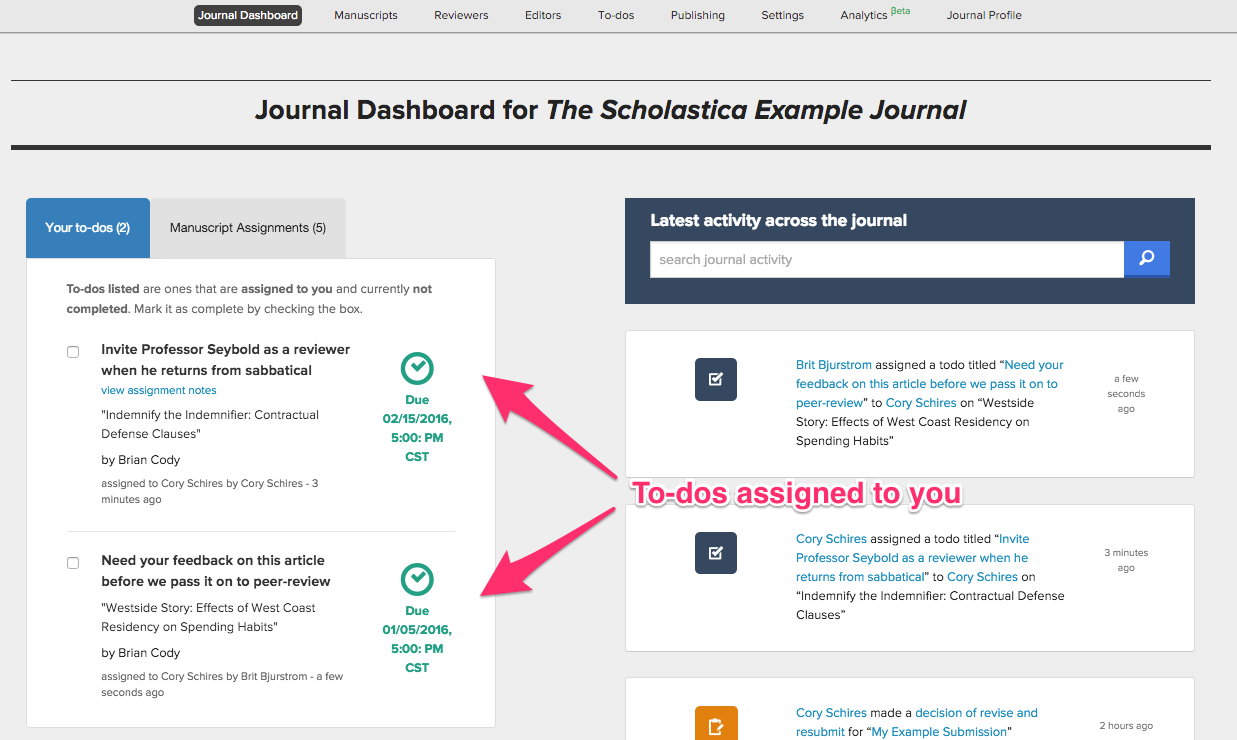How do To-dos work?
Scholastica helps you to keep track of the tasks your editorial team needs to get done in order to make a decision and publish an article. When you go to My Journals, you'll see your dashboard which includes any To-dos that have been assigned to you.
To access the full list of all of the To-dos for your team, you'll click My Journals > To-dos.
To-dos are always associated with a single manuscript and they are always assigned to an editor by another editor (or are self-assigned).
Your To-dos
When you first log in and click My Journals, you'll be taken to your dashboard which includes a list of all To-dos that are assigned to you and either overdue or still pending. They'll be removed from your dashboard when you finish the listed task and check the To-do off as completed.
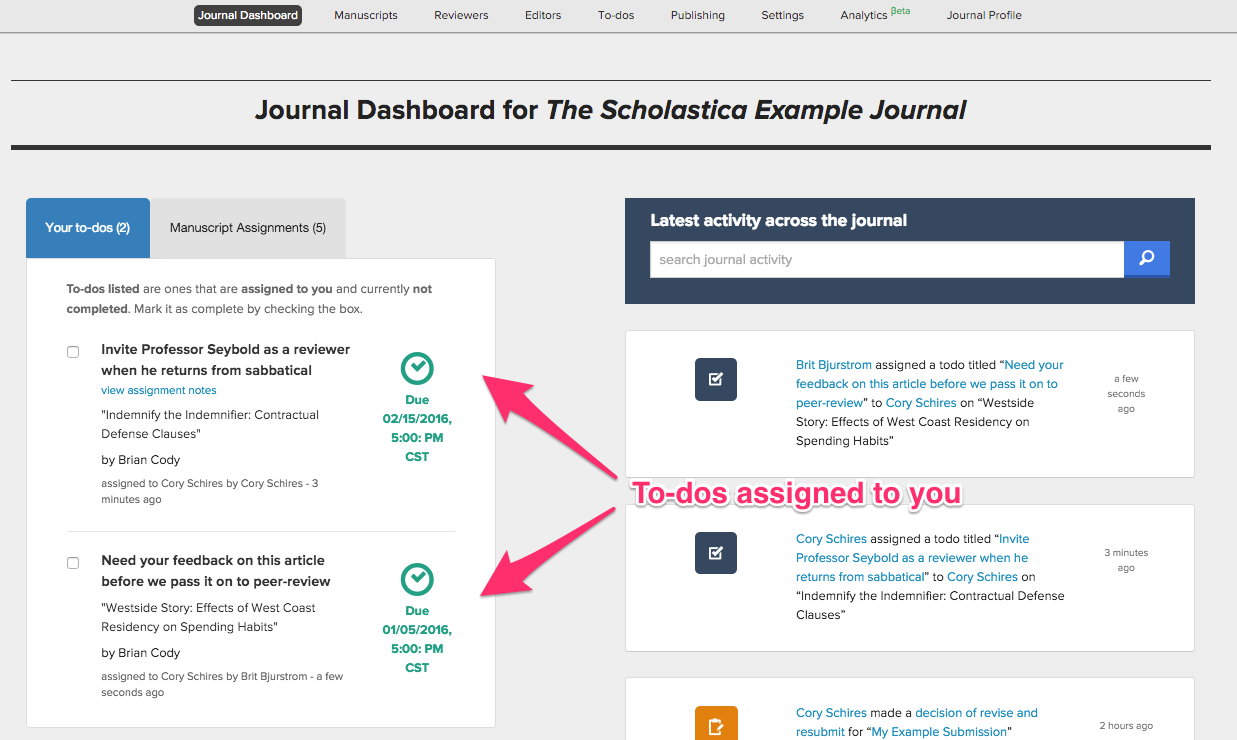
Filtering To-dos
There are two main ways to filter to-dos. The first is by who has assigned the task and who has been assigned. The second is by the work state of the task - Pending, Late, or Completed.
By applying these filters you can quickly find, for example, all the tasks that are both assigned to you and overdue, or all the tasks you have assigned to others that are currently pending.
When you come back to this page (on the same computer) your filter settings will be remembered.
Creating To-dos
Since tasks are always associated with a single manuscript, you must create them from the to-dos section of a specific manuscript. Here's how:
- From the manuscript work area, click
To-dos. - Here you'll see a list of all to-dos associated with this manuscript.
- Click
Add a new to-do. - Enter the title; this is the main action of the to-do.
- Choose an editor to be assigned this to-do. You will have the option to send a notification email to the assigned editor.
- Choose a deadline.
- Optionally, you can enter more detailed notes in the text area.
- Click
Create to-do.

Commenting on To-dos
If you need more information or want to communicate with another editor about a given to-do, you can do so by commenting on the to-do. When you comment on a to-do, a new discussion will be started and the ensuing conversation works like a normal editor discussion. (Read: How do discussions work?)

Completing To-dos
To mark a To-do as completed, just check the box next to its title. Nice work! The editor who assigned the to-do will get a notification email that it has been completed.

Late To-dos
If there are any late to-dos assigned to you or by you to another editor, you will receive an email at the end of the week listing those late to-dos.