How do I customize my reviewer form?
Navigating to the reviewer form page
The journal admin user can edit the reviewer form by logging into his/her account, clicking "My Journals" > "Peer Review" > "Peer Review Settings" > "Reviewer settings" > then clicking "Edit" under the "Customize Reviewer Form" header.


Navigate to the Reviewer Form
What can be edited?
Publication decision recommendations
If you've created a custom decision or simply want your reviewers to have different recommendations than the default options (Accept, Revise & Resubmit, Reject), you can customize the publication decision recommendations that are presented to your reviewers.
To edit a publication decision recommendation option, click the pencil icon.
To remove a publication decision recommendation option, click the 'X' icon.
To add a new publication decision recommendation option, click "Add decision option".
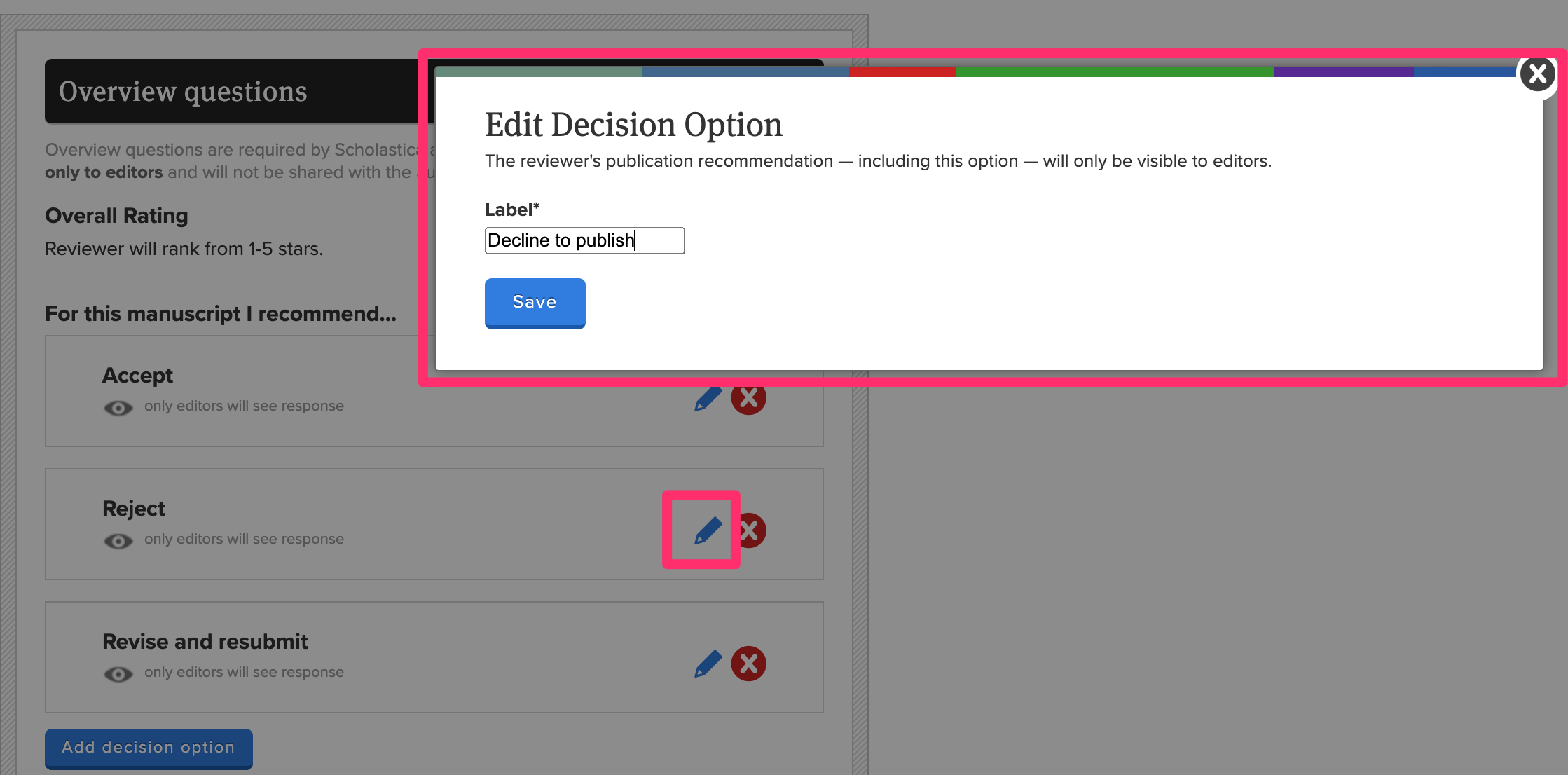
Note: You must have a minimum of two publication decision recommendation options.
Types of questions
There are three types of questions that can be used in the reviewer feedback form:
- Questions required by Scholastica: All reviewers will give an overall rating (1-5 stars), an overall publication decision recommendation, and comments to the editor (text field).
- Open response questions: Reviewers will be given a text field to enter as much text as they want in response to the question.
- Rating scale questions: Reviewers will be shown a question with 5 options to choose from: "Strongly Agree", "Agree", "Neutral", "Disagree", and "Strongly Disagree".
Adding questions
The journal admin user can add a new question on the reviewer form settings page by clicking the "Add a new question" button at the bottom of either the Open Response Questions section or the Rating Scale Questions section.
Removing questions
The journal admin user can remove a question from the reviewer form by clicking the delete icon next to each question.
Editing questions
The journal admin user can edit a question from the reviewer form by clicking the edit icon next to each question.

Edit, remove, or add a question
Changing order of questions
To change the order that questions will appear within either the Open Response Questions or Rating Scale Questions sections, simply click-and-drag the question and move it to the desired position
Previewing the form
After adding, removing, editing, or repositioning questions, you can preview your journal's reviewer feedback form in a new window by clicking the "Preview" button. A preview of the reviewer feedback form will be opened in a new window.
Will custom questions be visible to the author?
When creating (or editing) a question, you may specify if responses should be shown to the author:

Change whether an author will see this question's response.
Please note that reviews are only visible to authors after a decision has been made, and a review is visible to the author if at least one question has been configured to be visible to the author. Additionally, if you have questions that are visible to authors, you will be given an opportunity to edit the content of the reviews before they're shared with authors when you're on the Make a Decision page.
Will these changes affect previously completed reviews?
No. Any changes to the reviewer feedback form will only affect future reviews, and does not affect existing reviewer feedback.
To learn more about being an editor, check out our Editor Guide.
