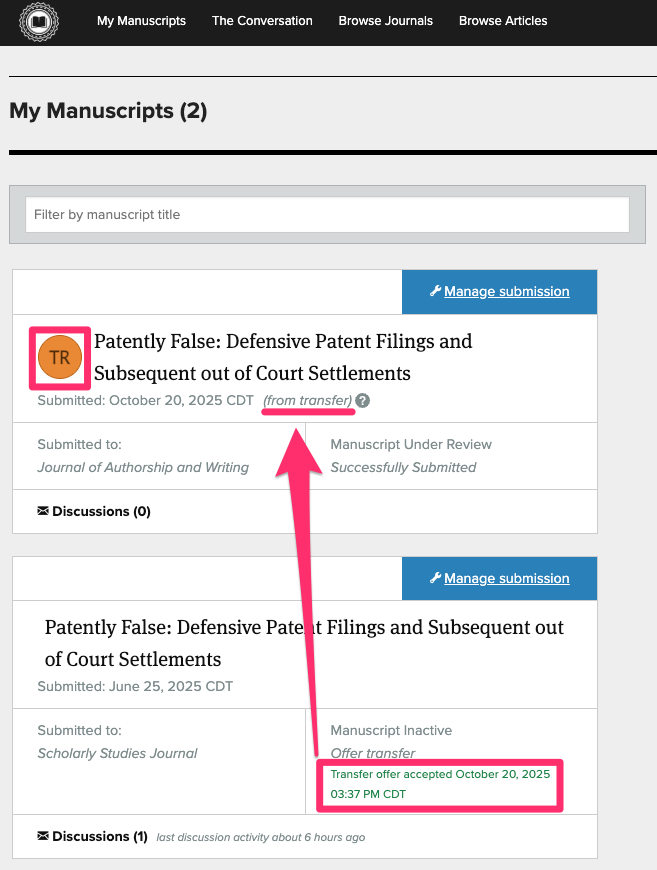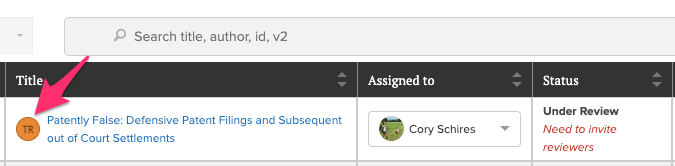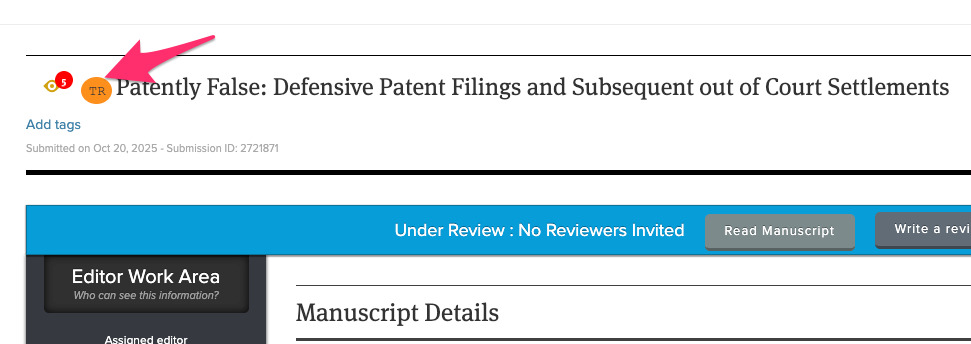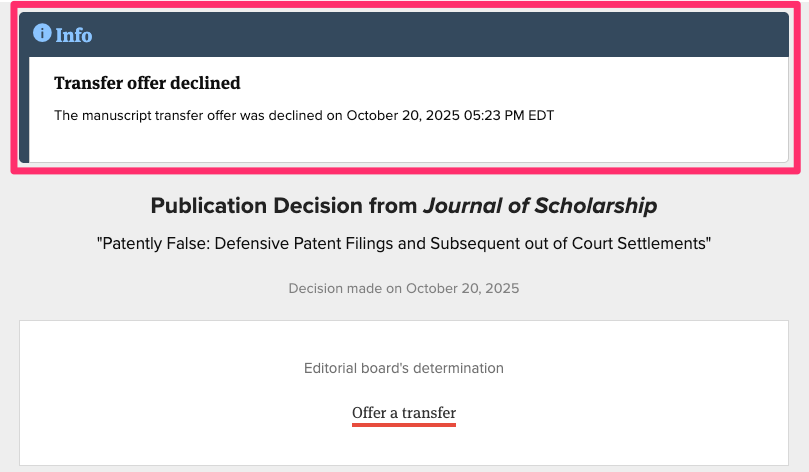Manuscript Transfers
Sometimes a manuscript submission isn't quite right for the journal to which it was submitted. While the writing or topic may be strong, the paper itself might be too short, be a case report instead of a research paper, etc.
In those instances, the journal editors may find it useful to offer the author a transfer of their submission to another, better-fit journal within their publishing family for consideration there. If your publisher has multiple journals using Scholastica Peer Review, you can make those manuscript transfers seamless for your editors, authors, and reviewers!
- Setting up and activating manuscript transfer for your publishers' journals
- Extending a transfer offer on a manuscript
- What does the author see when they receive a transfer offer?
- What happens when a transfer offer is accepted and what happens when it is declined?
- What does the reviewer see when a journal is configured to allow manuscript transfer offers?
Setting up and activating manuscript transfer for your publishers' journals
Set up
To be able to transfer manuscripts between journals all of the journals in question must be using Scholastica Peer Review.
You can then contact our team at support@scholasticahq.com to request that your journals are configured to support manuscript transfers.
We'll need to know:
- Which journals should be connected (the connection request must come from your publishing manager or you must provide explicit proof of permission from all journal editorial teams)
- Which direction transfers should be allowed. Please use this template to send us the details of the journal transfers. For example:
- Journal A —> Should be able to offer transfers to Journal B and Journal C
- Journal B —> Should be able to offer transfers to Journal C
- Journal C —> No transfer offers permitted
- Optional step: The maximum number of journals that each journal can offer an author for a transfer. For example:
- Journal A —> Should be able to offer transfers Journal B, Journal C, and Journal D. When issuing their decision, the editors must select no more than two journals to offer to the author to choose between.

Activation
Once we've confirmed that manuscript transfer has been enabled for your journal on the backend, you'll need to create a custom "Reject" decision with the "offer transfer" option enabled.
To create a custom decision, your admin editor will:
- Navigate to:
My Journals>Settings>Journal Settings>Peer Review Settings>Decision Options - Click "Create new decision option".
- Select "Reject" from the decision type dropdown and give your new decision type a label like "Offer transfer".
- This is the required decision type for transfers as you are rejecting the paper from consideration at your journal and offering the author the chance to transfer the paper elsewhere.
- Check the box labeled "When issuing a decision, allow the editor to offer the author a journal to transfer their manuscript to".
- Click "Save" to save your changes.

Extending a transfer offer on a manuscript
Once you've set up and activated the manuscript transfer functionality by following the steps here, you can begin extending manuscript transfer offers to authors.
To extend a manuscript transfer offer, just navigate to the manuscript work area of the paper in question, click "Decision" then "Make Decision".
On the "Write Decision Letter" page:
- Select your custom manuscript transfer offer decision type that you've set up previously.
- Choose a journal (or journals) to offer the author as a transfer target (they'll then have to select and affirm their choice or decline your offer).
- Set a deadline by which they need to accept or decline your transfer offer.
- Choose a frequency by which you want them to receive reminder emails with your transfer offer until the deadline has passed.

You'll then enter in the text of your decision letter as normal, offering feedback to the author(s) as to why you're making this decision, and explaining why you suggest the other journals you've selected as transfer options for their paper.
Finish creating your decision and send it to the author to await their response to your offer.
Note: There is no limit on the number of transfers a single paper can undergo. It is possible for this process to repeat at different journals for a given paper.
What is included as part of the transferred submission
When a manuscript is transferred from Journal A to Journal B, the following information will show for Journal B:
- Submission metadata like: submitted-at date, the date the decision was issued, etc.
- Most author-submitted manuscript details (title, abstract, keywords, files, file versions, responses to any custom submission form questions)
- Note: If included on the submission form, any author responses to the optional demographic information fields are not transferred to Journal B
- The decision type and decision letter issued by Journal A
- Reviewer choice dependent: Reviewer names
- If your journal has activated the manuscript transfer feature, reviewers that submit reviews for your journals will be asked "If this paper is transferred to another journal, do you consent to have your identity shared with the editors of that journal?" Note that authors would not see reviewer information, only the editorial team would if the reviewer consents to share that information with Journal B.
- Reviewer choice dependent: Reviews
- If your journal has activated the manuscript transfer feature, reviewers that submit reviews for your journals will be asked "If this paper is transferred to another journal, do you consent to have your review shared with the editors of that journal?" Note that authors would not see any of the non-author-visible parts of the reviews, only the editorial team would if the reviewer consents to share that information with Journal B.
The information that is included with the transferred submission will show in the manuscript work area as normal and will also show at the bottom of the manuscript work area in the "Transfer Information" area which has collapsible sections to make it easy to peruse.

What is not included as part of the transferred submission
When a manuscript is transferred from Journal A to Journal B, the following information is not shared with Journal B:
- Manuscript tags
- Editor information like: Assigned editor, editor visibility, etc.
- To-do information
- Any text included in the yellow "Notes" notepad in the Editor Work Area toolbar
- Manuscript activity feed information like: date an editor was assigned, dates that reviewer invitations were accepted, etc.
- Discussion messages (with the exception of the decision letter which is included)
- Reviewer choice dependent: Reviewer names
- If your journal has activated the manuscript transfer feature, reviewers that submit reviews for your journals will be asked "If this paper is transferred to another journal, do you consent to have your identity shared with the editors of that journal?" Note that authors would not see reviewer information, only the editorial team would if the reviewer consents to share that information with Journal B.
- Reviewer choice dependent: Reviews
- If your journal has activated the manuscript transfer feature, reviewers that submit reviews for your journals will be asked "If this paper is transferred to another journal, do you consent to have your review shared with the editors of that journal?" Note that authors would not see any of the non-author-visible parts of the reviews, only the editorial team would if the reviewer consents to share that information with Journal B.
What does the author see when they receive a manuscript transfer offer?
The author receives the decision that you've issued, including the custom decision label. In other words, while the decision type for an offer transfer is always "Reject" the author will see your custom label instead, like "Offer transfer", for example.
They'll be able to read the decision letter you've written and respond to the transfer offer by navigating to the Manuscript Work Area for their submission to your journal where they'll see an alert prompting them to accept/decline the transfer offer that's been extended to them. They'll also see the given deadline for that offer.

When they click "Read Decision" or click "Accept/decline transfer offer" they'll be taken to the decision letter page where they can read your feedback and, at the top of the page, choose to either accept a transfer to the journal(s) you've offered or to decline the transfer offer altogether.

When they select a journal or click "accept transfer offer" they'll be asked to confirm their selection one last time by clicking "Yes, accept transfer offer" on the pop-up that appears.

What happens when a manuscript transfer offer is accepted and what happens when it is declined?
Manuscript transfer offer: Accepted
- When the author selects a journal or clicks "accept transfer offer" in the transfer offer selection area on the decision letter and then confirms "Yes, accept transfer offer", then their paper will be sent to that new journal as a transfer.
- Please note: If the new journal has a customized submission form that asks for different information than the first journal collected on their submission form, the author will be prompted to finish filling in that additional information before the submission is successfully transferred.
The author will see their original submission as well as the new, transferred submission on their My Manuscripts page:
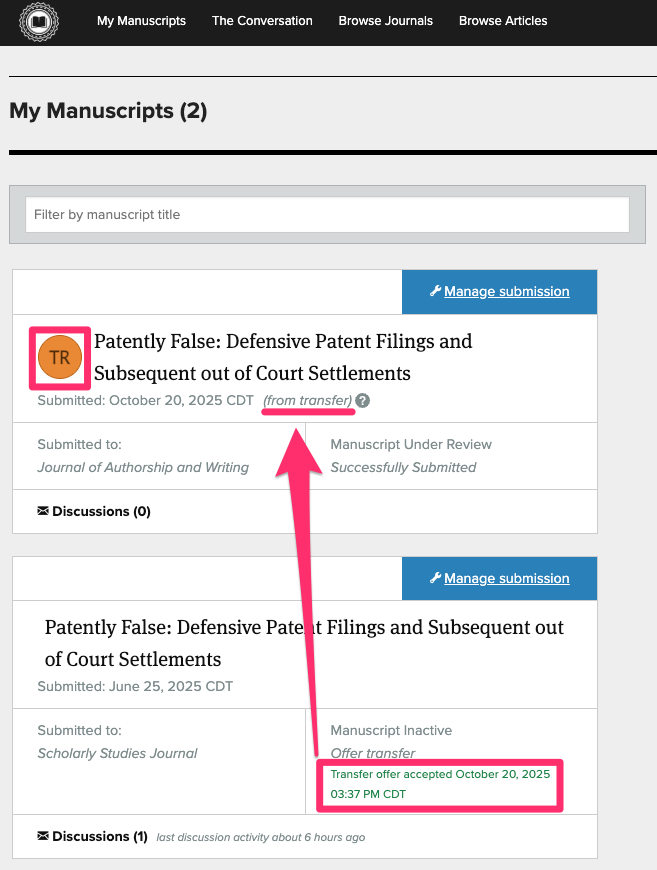
- The transferred manuscript will show with a Transfer (TR) logo to make it easy to tell at a glance that this new submission of the paper was transferred from another journal.
The editors of the journal that received the newly-transferred paper will also see the Transfer (TR) logo in the manuscript table and the manuscript work area for the paper.
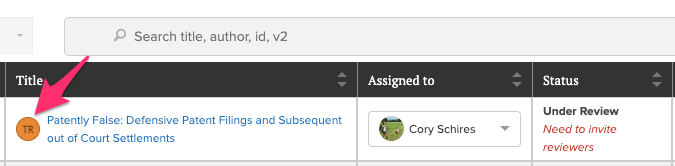
Manuscript table 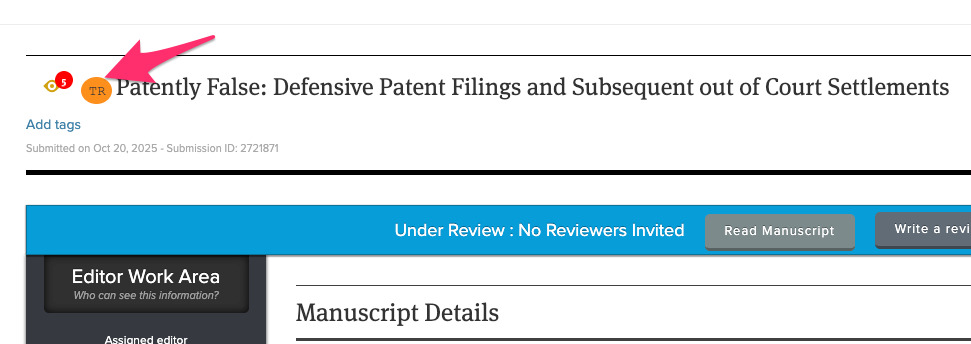
Manuscript work area - The editors of the journal that received the newly-transferred paper will see all of the information listed here included with the submission. The Transfer Information can be found in the Manuscript Work Area, after the Files section.

Manuscript transfer offer: Declined
When the author clicks "Decline transfer offer" in the transfer offer selection area on the decision letter they'll then be asked to confirm their selection.

Once the author has confirmed that they decline the transfer offer, the transfer offer will show as declined on the decision letter page, the manuscript work area, and on the author's My Manuscripts page.
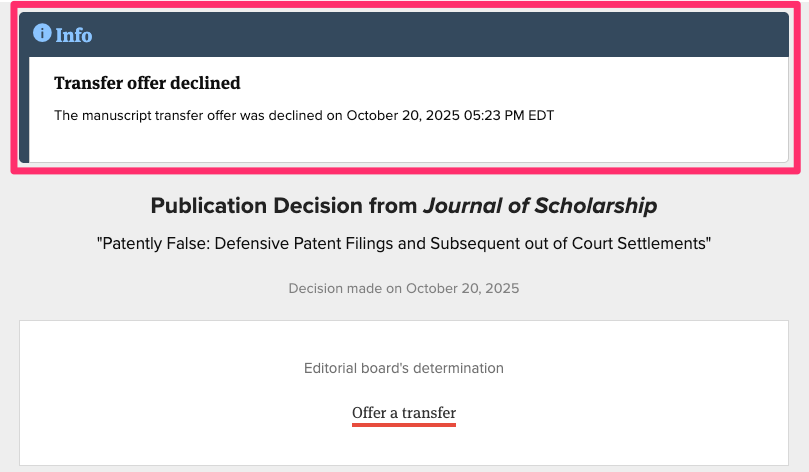
What does the reviewer see when a journal is configured to allow manuscript transfer offers?
When a journal has added at least one custom decision type with the ability to offer a transfer to authors, any reviewers that are submitting reviews after that decision type is in place will be asked to indicate their Review Transfer Permissions.
At the end of the review form, reviewers will be required to answer two questions:
- If this manuscript is transferred to other journals, do you consent to have your comments and attachments transferred?
- If this manuscript is transferred to other journals, do you consent to have your identity shared with the new journal?

Based on their responses, the pertinent information will be automatically shared with (or hidden from) any journal that the paper may be transferred to later.