Recommending a Decision
Would you like editors at your journal to "recommend" what they think the decision for a manuscript should be without creating a discussion or inviting/adding them as a peer-reviewer?
Your journal's admin editor can accomplish this by activating and configuring the Internal Decision Recommendation feature.
Once you've activated the internal decision recommendation feature, your admin editor can specify which members of your editorial team can submit internal decision recommendations and read those submitted by other editors. Of course, you can also configure whether you want an editor to be able to do one or the other or none at all.
Note: Internal decision recommendations allow users with editor-level access to the journal to "recommend" that a particular decision be issued on a manuscript.
The recommendation is not visible to authors, is not an actual decision letter, does not change the status of the paper, and is only intended to be used by the editorial board for internal communication purposes.
- Activating and deactivating the internal decision recommendation feature
- Managing which editors can create and view internal decision recommendations
- Setting default email notifications for internal decision recommendations
- Submitting an internal decision recommendation
- Reading an internal decision recommendation
Activating and deactivating the internal decision recommendation feature
To activate and make changes to your settings for the internal decision recommendation feature the admin editor for your journal should login and navigate to My Journals > Peer Review Settings > Decision settings > Click "Edit" in the Internal decision recommendation permissions card.

Once you're on the edit page for that setting, you can activate (or deactivate) the internal decision recommendation option by toggling the radio button on the page and then scrolling down to click "Save" at the bottom:

Managing which editors can create and view internal decision recommendations
Once you've activated the internal decision recommendation feature, your admin editor can specify which members of your editorial team can submit internal decision recommendations, read internal decision recommendations submitted by other editors, both submit and read, or neither submit nor read.
The admin editor will just scroll down to the "Configure editors" section of the Manage internal decision recommendations page, check and uncheck the appropriate boxes, and then click "Save" at the bottom.

Setting default email notifications for internal decision recommendations
The admin editor can select particular editors, and/or the journal's general email address, to automatically receive email notifications for all internal decision recommendations that are submitted for your papers — as long as the selected editor has permission to access the paper.
To update that email notification setting, the admin editor will navigate to My Journals > Peer Review > Peer Review Settings > Email Notifications and then scroll down to "Send emails when an Internal Decision Recommendation is submitted."

If you've selected an editor to always be sent a notification when an internal decision recommendation is submitted, that will, by default, update their access on the "Manage internal decision recommendations page" settings to be set to "Read those submitted by other editors". As a reminder: This only applies to papers to which the given editor has not been 'blinded'.
Submitting an internal decision recommendation
Any editors who have been permitted to submit internal decision recommendations will be able to share their suggestion for what decision should be issued on the paper by navigating to the manuscript work area for that paper, clicking Decision, then clicking "Write an internal decision recommendation".

Once clicked, the editor can select their recommended decision from the available options, write a note to explain their thoughts in the "Comments to editor" area, and optionally attach file(s) and/or send an email notification to their selected editors to alert them that they have submitted an internal decision recommendation.

The editor can save their progress using the "Save progress" button and come back to resume their work later (the page also auto-saves every few minutes). Once they've saved their progress, they can resume their draft by navigating to the manuscript work area, clicking "Decision" and then clicking "Resume draft".

Once ready, they can submit the recommendation by clicking "Submit".
Reading an internal decision recommendation
Editors that are permitted to read submitted internal decision recommendations can do so by navigating to the manuscript work area for that paper, clicking Decision in the Editor Work Area sidepanel, and then clicking the name of the submitting editor to read their finalized recommendation.

Once submitted, the recommendation cannot be edited and is only visible internally to editors who have permission to read decision recommendations:
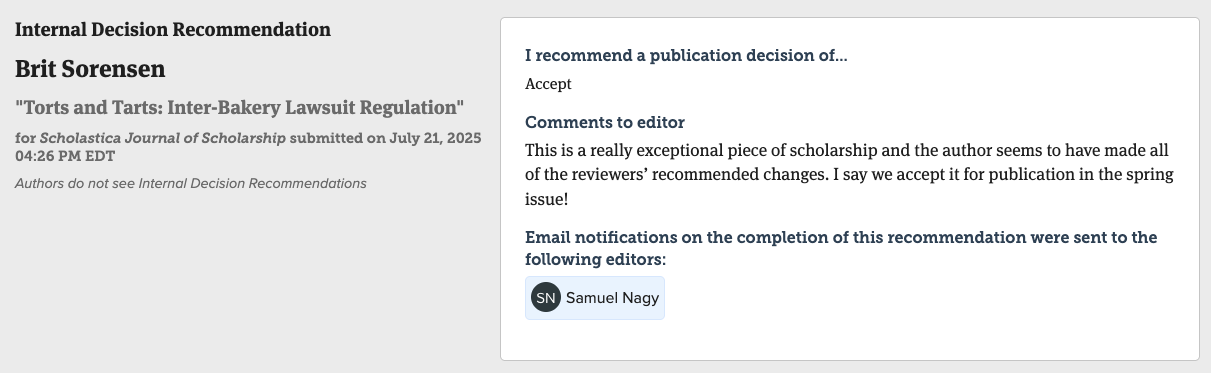
Editors who are not permitted to read internal decision recommendations can see that decision recommendations have been submitted, and can see which editors have written decision recommendations, but are not able to open or read the content of those recommendations.

