Does Scholastica integrate with other services?
Integration setup
In order to be a sustainable and fully-realized open-access journal it's important to preserve your published works and ensure that they're discoverable by readers.
To support those goals, Scholastica has built integrations with indexing services like Directory of Open Access Journals (DOAJ), archiving services like Portico, DOI registration services like Crossref, and public repositories such as PubMed Central (PMC).
You'll first need to have set up an account with the services you'd like to integrate in your Scholastica account. Scholastica cannot create non-Scholastica accounts for you.
Once you have an account, you can integrate it with your journal on Scholastica by following the steps below.
For DOAJ, Portico, DOI assignment (via Crossref), Crossmark (via Crossref), or PubMed Central (PMC):
- Navigate to My Journals > Publishing > Publishing Settings and scroll down to Manage Integrations.
For Similarity Check, FTP Export, or RightsLink (CCC):
- Navigate to My Journals > Peer Review > Peer Review Settings > Integrations with external services.
- Click Edit under Manage Integrations.
For the publishing integrations, click "Setup" next to the service with which you'd like to set up an integration. For the peer review integrations, follow the instructions on the page for that particular integration option.

- Enter the required information, like API Key or Username and Password.
- Click Save.
The integration has been successfully completed when you see the green checkmark labeled "Configured". Please note: once activated, configuration options only apply moving forward. E.g. if you've published Article A, then activate the DOAJ integration, and then publish Article B — Article B will be automatically deposited in DOAJ, while Article A was not. If you'd like previously published content to be affected by your newly set up integration, please contact us at support@scholasticahq.com with your request.

- If you ever need to edit or delete an integration in the future, you'll simply click Edit next to the service that you need to change or remove.
If you have any services for which you'd like to request that Scholastica build an integration, please reach out to us at support@scholasticahq.com.
Publishing integration information
Altmetric
Scholastica offers the option to integrate with Altmetric so journals that have a paid Altmetric account can display an Altmetric badge on the Metrics page of their published articles on Scholastica.

To enable this integration you must first have an active, paid Altmetric account. Once you have the signed Altmetric contract, please send us the contract along with your request and we will set it up for you.
Directory of Open Access Journals (DOAJ)
After connecting your DOAJ account, all future articles will be deposited into DOAJ after each article is published. If you would like to deposit all previously published articles into DOAJ, please contact us and we're happy to help.
If you're applying to be a member of DOAJ and you use Scholastica for publishing, we have a guide here that may be of help as you fill out your application.
Portico
After connecting your Portico account, all future articles will be deposited into your Portico account after each article is published. If you would like to deposit all previously published articles into your Portico account, please contact us and we're happy to help.
DOI assignment (Crossref)
Scholastica can automatically create DOIs and deposit the article metadata into Crossref. Some details about how this works:
- The DOI is created and metadata deposited when the article is published, and will generally appear on the article's page on Scholastica within ~20 minutes of publication.
- The DOI format will be your DOI prefix (e.g. "10.1525/"), then "001c." (node used to avoid numbering collision for any DOIs submitted outside Scholastica), and then the unique Scholastica article id (e.g. "10772"). This leads to a DOI that looks like "10.1525/001c.10772". This construction follows Crossref's best practices of keeping the URL short, unique, and not including "any specific or descriptive information in the DOI - that information is included in the metadata".
- This suffix pattern is not customizable at this time. If you want to use a custom suffix pattern, you will need to deposit your metadata directly with Crossref.
After connecting your Crossref account, all articles moving forward will have a DOI automatically registered and attached to the article as described above. If you would like to register DOIs for previously published articles into DOAJ, please contact us and we're happy to help.
Crossmark (Crossref)
Crossmark provides a cross-platform way for readers to quickly discover the status of a research output along with additional metadata related to the editorial process. Crucially, the Crossmark button can also be embedded in PDFs, which means that members have a way of alerting readers to changes months or even years after it’s been downloaded.
To enable this integration you must first be using the Scholastica Crossref DOI assignment integration and you must participate in Crossmark by following their steps here:
- Write an update policy (what's an update policy?) for your journal, and put it somewhere accessible (like hosting it as a PDF document on Google Drive or as a custom webpage on your Scholastica site).
- Assign your update policy page a DOI and register it with Crossref.
- Contact Scholastica at support@scholasticahq.com with the DOI to your policy page and your request to enable the Crossmark integration for your journal.
- Once enabled, the Crossmark button will immediately show on all articles' HTML webpages (not just those that have been issued a correction/retraction by your team).
- If you are using Scholastica Production + Scholastica OA Publishing and we're creating your article PDFs for you: We'll take care of adding the Crossmark button to all articles' HTML webpages and all future article PDFs (see note below about already-published PDFs).
- If you are creating your own article PDFs: You are responsible for adding/updating your article PDFs to include the Crossmark button.
Please note: If you are a Scholastica Production customer we will not automatically add the Crossmark button to previously-finalized PDFs to preserve their formatting as it was originally approved by your team. Please contact us if you'd like to request that the Crossmark button is added to any specific, previously-finalized PDFs.
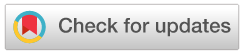
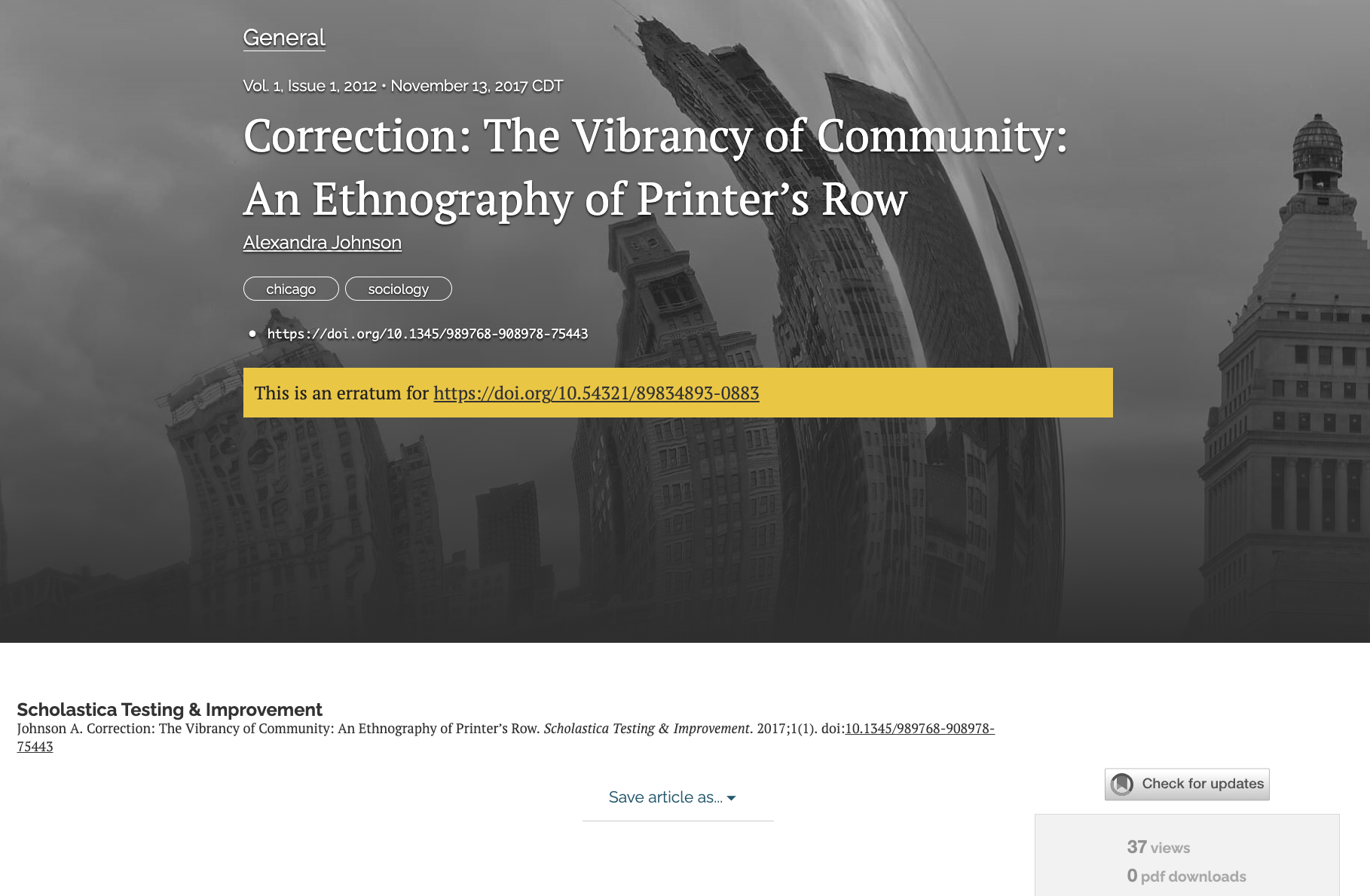
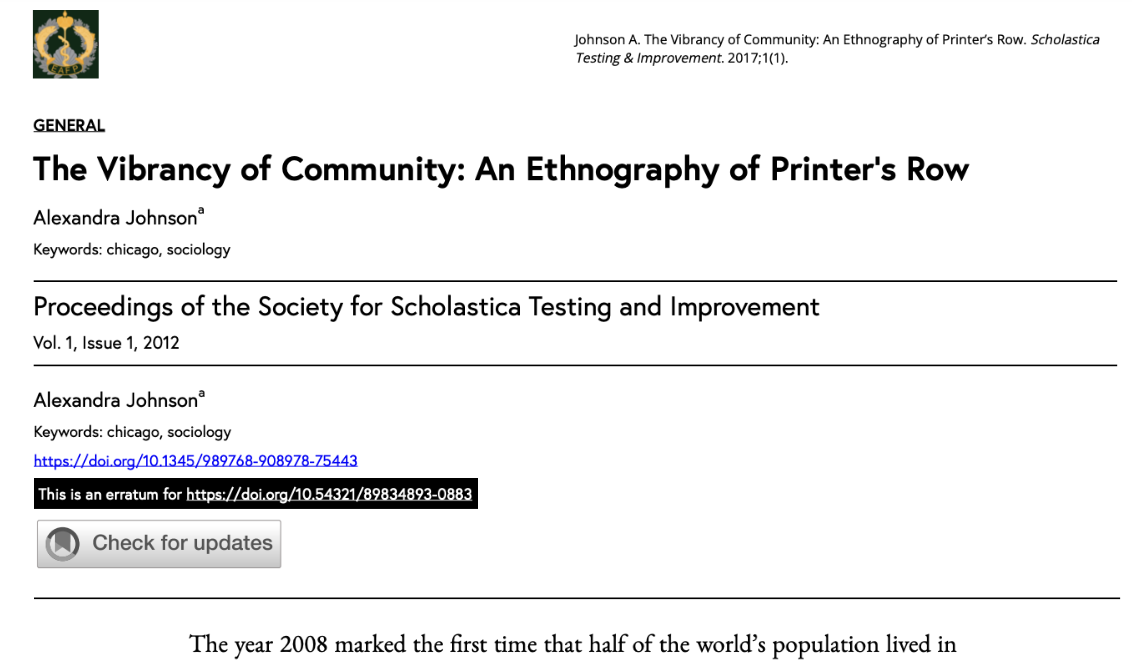
PubMed Central (PMC)
After connecting your PubMed Central (PMC) account, all future articles will be posted on PubMed Central after each article is published. If you would like to deposit all previously published articles into your PubMed Central account, please contact us and we're happy to help.
Before setting up your PubMed Central integration, you'll need to register your journal with PubMed. This is a multistep process. While these steps must be completed outside of Scholastica, we can assist with the "Technical Evaluation" step. In this step, you will need to provide ~25 sample articles which must pass PubMed's internal technical check. Gathering and preparing these files can be very onerous. Fortunately, Scholastica can produce these files automatically – so be sure to check in with us once you're reached the "Technical Evaluation" step.
Finally, in order to use the PubMed Central integration, your articles must be typeset as full-text using Scholastica's Typesetting product. In other words, articles published as PDFs cannot use the PMC integration. This limitation is unavoidable because PMC requires full-text (i.e. PMC does not support PDF publishing).
Special notes:
- In order to be listed in PMC, journals must choose a single, consistent publication method. This means a journal must either publish all articles in issues (i.e. issue-publishing) or publish all articles outside of issues (i.e. rolling-publishing). Journals cannot mix-and-match publication methods.
- Once an article has been published in an issue, you cannot move that article to a different issue. If you need to do this (e.g. because you made a mistake), please email support@scholasticahq.com so that we can reach out to PMC to get ahead of the problem.
- If you're using Scholastica OA Publishing, Scholastica Production, and the PMC/Scholastica integration articles will be automatically deposited for you when you click to "publish" that article/issue. No additional steps required on your end, we'll take care of the deposit as part of the publishing action. Please note that there may be a moderate delay between publication time on Scholastica vs. time it takes to show in PMC.
- If you're using Scholastica Production and the PMC/Scholastica integration, but not using Scholastica OA Publishing, you can send completed articles to PMC manually through your Scholastica account. Just go to the article in question and click the "Other actions" dropdown, then select "Send to PMC".
Peer review integration information
RightsLink (CCC)
Scholastica offers the option to integrate with RightsLink so journals using RightsLink to collect publication charges can automatically initiate the charge process when a manuscript is accepted for publication.
RightsLink is a publication charge management system available through Copyright Clearance Center (CCC) that can be used to manage, collect, and report on a variety of publication charges - you can learn more here.
To enable this integration you must first have an active RightsLink account with CCC and be using the Scholastica Peer Review product. Once that is complete, please contact us with the following information to request the RightsLink integration and we will set it up for you:
- Journal Name
- Journal Code
- Publisher Code
- Publisher Display Name
- Copyright Line
Special notes:
If you'd only like the RightsLink invoice to generate for submissions where the author has indicated that they are interested in publishing their article as Open Access and are accordingly willing to pay the Article Processing charges to do so, you can request that we add a custom question to your submission form to ask authors to let you know during the submission process if they'd like to take that path once the manuscript has been accepted for publication.
The question type must be a "Radio button" and one of the decision options must at least start with "Yes".
Crossref's Similarity Check (powered by iThenticate)
Eligibility
Journals using Scholastica Peer Review can easily help safeguard their journal's reputation by conducting plagiarism checks on all submitted manuscripts through Crossref's Similarity Check (powered by iThenticate).
Your journal must be using the Scholastica Peer Review product and be a subscriber to the latest version of Similarity Check (iThenticate v2) in order to begin using this integration.
If you're using Scholastica Peer Review, but still need to get fully set up on the Crossref end, please see the next steps listed below:
- If you're not a Crossref member: If you're not a Crossref member, which is a prerequisite for Similarity Check, you can learn how to join here.
- If you are a Crossref member but not a Similarity Check subscriber: Once a Crossref member, you can learn how to sign up for Similarity Check (iThenticate v2 version), including eligibility requirements, in this Crossref help document.
- If you are a Crossref member and a Similarity Check subscriber, but not on the iThenticate v2 version: Unsure which version of Similarity Check your organization is using? You can check here. If you're a Scholastica customer and you're using the older iThenticate v1 version of Similarity Check, Crossref will email your account contact in Fall 2022 about upgrading to v2. You can also follow the steps found in the Crossref help document here to upgrade.
Setup
- Look at your Scholastica and Crossref accounts to confirm that you meet the criteria listed above [i.e. your journal is both subscribed to Scholastica Peer Review and Crossref's Similarity Check (iThenticate v2 version)]
- Once you meet the criteria, please follow these instructions to get your API key and URL
- Then use this form to securely send the API key and URL to Scholastica
- Once you've submitted the form, please contact us to let us know that you'd like our team to set up the integration.
- We will then confirm with you by email when it's live!
How it works
Once the integration has been enabled, manuscripts submitted to your journal will automatically be uploaded to Similarity Check on your behalf. Editors can then see both the Similarity Score and the link to view the full Similarity Report will appear under the main manuscript file on the manuscript work area, as pictured here:

Only editors see Similarity Check scores and information — Similarity Check scores and information are not visible to authors nor reviewers.
Please note: If an editor uploads a new manuscript file version, that new version will automatically be sent to Similarity Check and the new file version will display the Similarity Check score for that version. The same pattern is followed for authors submitting revisions — the newly revised submission will automatically be sent to Similarity Check.
If you're new to Similarity Check or to automated plagiarism checkers in general, please read Crossref's help document with best practices on how to interpret the Similarity Report and what it means for the submission you're reviewing.

