How can our law review reduce bias in our article review process?
If your team is working to reduce bias in your article selection process, a great place to start is by asking authors to self-anonymize their manuscripts when submitting through Scholastica. Once you have this setting turned on, you'll need to invite your articles editors as "Reviewers" instead of "Editors" to prevent them from seeing personally identifying information about submitting authors.
To learn more about the difference between Editors and Reviewers in Scholastica see : Editors vs. Reviewers in Scholastica
How to request anonymized submissions
The journal admin can specify that your journal requires anonymized manuscripts in your configuration options.
The journal admin should follow these steps :
- Go to
My Journals>Settings>Journal Settings>Journal Type - Check
Require that authors submit anonymized manuscripts. - Click
Update Journal
Once you've toggled this option 'on' authors who are submitting to your journal will be notified during the submission process that they are required to remove identifying information from their manuscript file and send that 'anonymized' version to your journal. Your journal will also automatically be set to double-blind if you have enabled the anonymized submission requirement.
Please note: The authors are prompted to anonymize their manuscript and are shown help documentation explaining how to do so, but ultimately they are responsible for removing identifying information from their manuscript before submitting to your journal. Scholastica does not scrape files to remove personally identifying information.
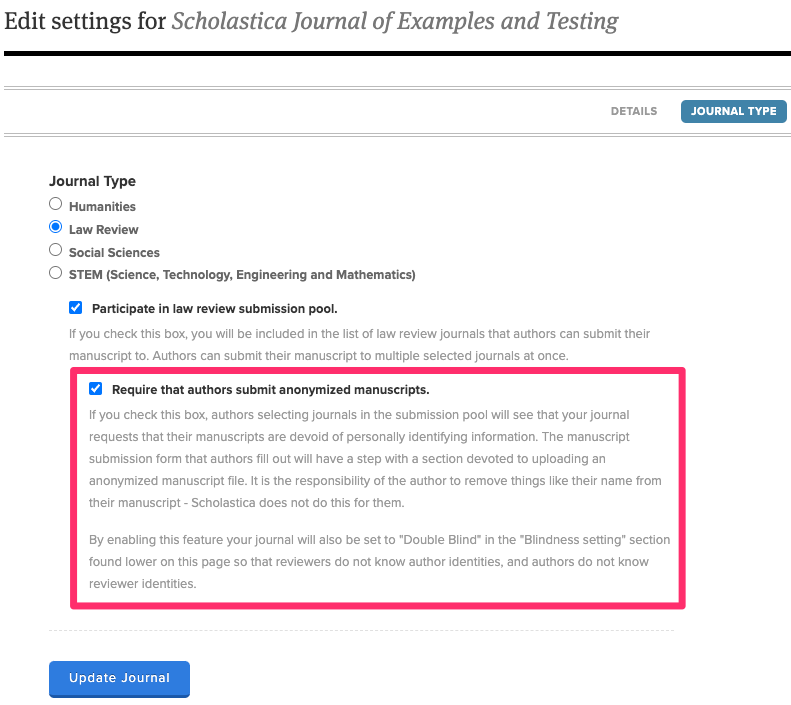
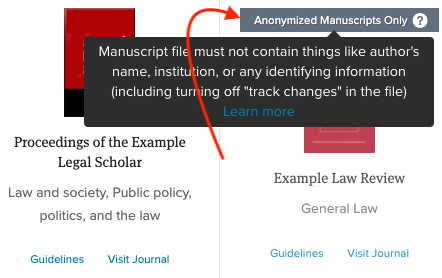
Screenshot of a journal that requires anonymized submission on the "journal select" step of the author submission process
Frequently Asked Questions :
What happens if I turn this setting on?
When authors choose to submit to your journal, they will see that they are required to remove all personally identifying information from their article prior to uploading it to the submission form. Your journal thumbnail will also have a new icon on it, indicating to authors that you require anonymous manuscript files (see image below).
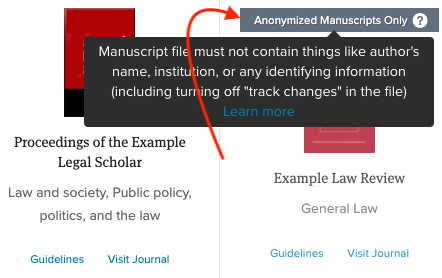
Screenshot of a journal that requires anonymized submission on the "journal select" step of the author submission process
What happens to existing submissions when I turn this setting on?
When you turn the setting on, all future submissions will require the anonymous manuscript file. Existing submissions will not be impacted.
Will the author's identity be completely hidden? How will we communicate?
When you are invited to Scholastica as an Editor you will be able to see all of the author details that are included with each submission (i.e. name, email address, institution etc.). Additionally, each submission is still tied to an author's user account, so you can use Discussions to easily communicate back and forth when necessary.
I'd still like to require a CV and cover letter, can I use this setting?
No problem! When this setting is turned on, authors are still required to submit a CV along with their manuscript file. If you require a cover letter, authors will also still be able to include those files with their submission. The only file that is impacted is their Main Manuscript file.
What will our submitting authors see?
1. When searching for journals in the Law review submissions pool, authors will see an icon on your journal thumbnail indicating that you require anonymous manuscript files.
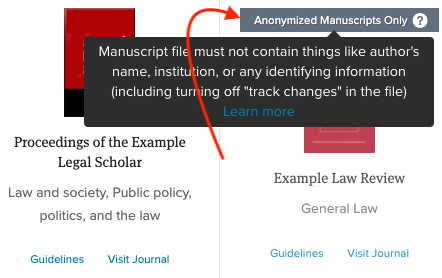
Screenshot of a journal that requires anonymized submission on the "journal select" step of the author submission process
2. When filling out the submission form, the author will be asked to upload an anonymous manuscript file. In the example below, this is what an author will see if they submit to one or more journals that each have different manuscript settings. Notice that they will still be required to upload their CV and there is also the option to require additional files.

What is "double blind peer review"?
Journals that are double-blind, exclusively invite their articles editors (or e-board) as reviewers to read submissions and submit their opinions. When the double-blind setting is turned on the reviewers do not know who the author is and the author does not know the identity of the reviewer. When you enable anonymous manuscript submissions, your journal will automatically be set to double-blind.
Read more about inviting your e-board as reviewers : Adding your team as “reviewers”
How does this affect our Reviewers (who do not also have Editor access)?
Reviewers that do not have editor access will not see the identity of an author when reviewing the manuscript details of a submission. Additionally, they will only be able to access the anonymized manuscript file that the author submitted.
Reminder : The authors are prompted to anonymize their manuscript and are shown help documentation explaining how to do so, but ultimately they are responsible for removing identifying information from their manuscript before submitting to your journal. Scholastica does not scrape files to remove personally identifying information.
How does this affect our Reviewers who also have Editor access?
Users that have been invited to Scholastica as an Editor and a Reviewer will have access to all author information unless otherwise restricted (see Editors vs. Reviewers in Scholastica for more info about our user roles).
This help doc helps to explain how to restrict manuscript access for your editors either universally or on a manuscript by manuscript basis : How do I give my editors access to view a manuscript?
If you don't want to manage manuscript access on a case by case basis, then we recommend that you revoke the Editor access for those board members that should only be submitting reviews through their account. To revoke Editor access, the admin editor will follow the steps found here.
My question wasn't answered
If you still have questions about this feature, please email us at support@scholasticahq.com and we will be happy to help you!
