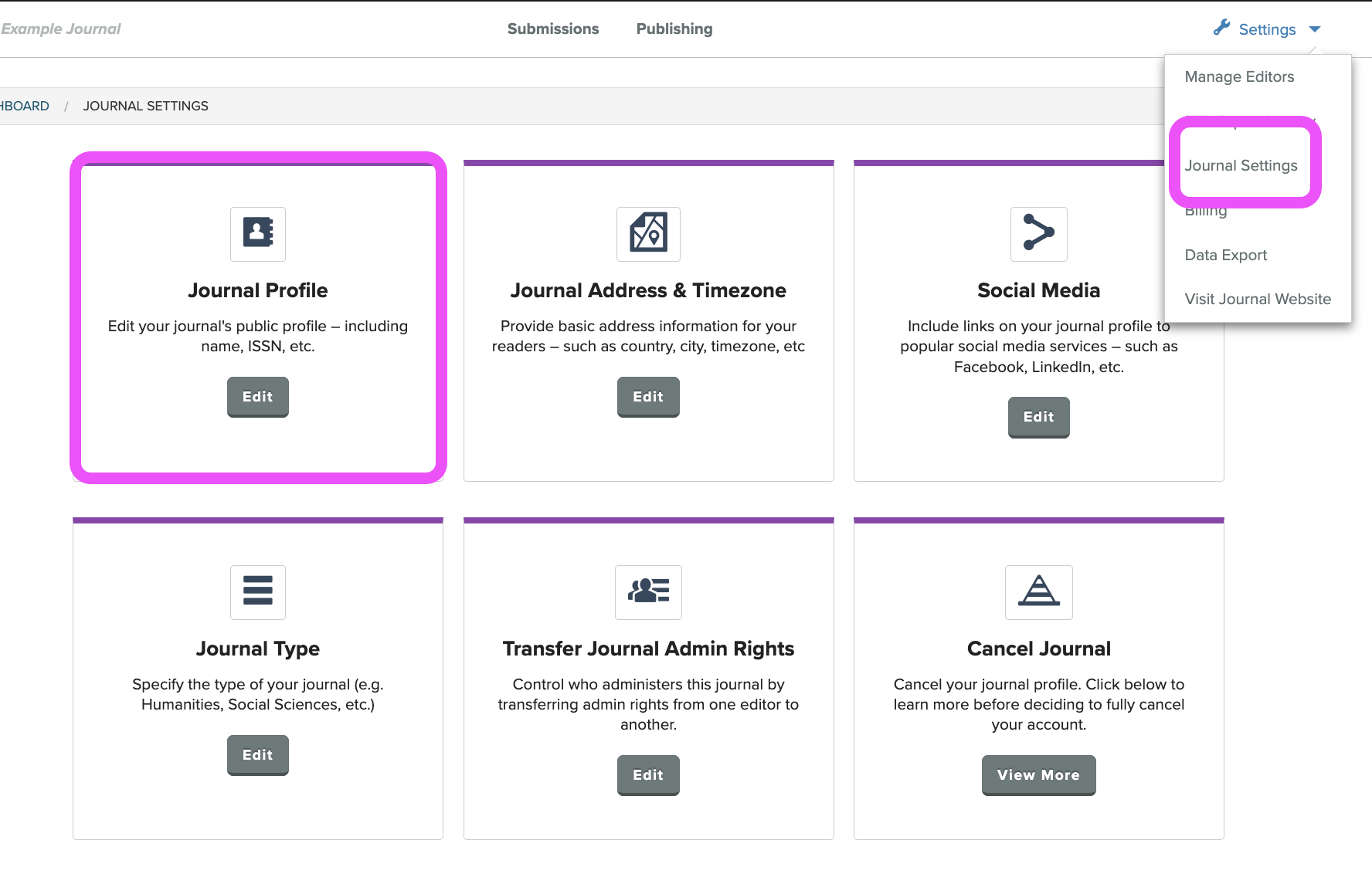Creating a Journal Account on Scholastica
Scholastica helps editors of academic journals manage article submissions and peer review as well as publish articles and issues online. Journals can use Scholastica to support their journal's unique workflow within any and all disciplines.
How to get started
Sign up and create an individual account
Each editor, author and reviewer has their own personal Scholastica account that is used to connect to one or more journals where they can write reviews, submit manuscripts and/or manage peer review

Steps to create your individual account:
- Go to https://app.scholasticahq.com/users/sign_up
- Note: If you already have a Scholastica account, you don't need to create a new one! You can simply log in, instead. If you cannot remember your password, click "Forgot Password".
- Fill out the entire form and click "signup" at the bottom when you're done
- Check the inbox of the email address you used to sign up for the the confirmation email
- Click the link in the email to confirm your account
- Congratulations! You can now sign into your new Scholastica account
After signing in, you'll be taken to your Dashboard where you can submit a manuscript, create a journal account, and see the latest posts from the Scholastica community.
Related Articles:
Create a journal
Once you've created an individual account on Scholastica, you can create your journal account.
Steps to create your journal account:
- From your Dashboard, click
Start a journal.- Choose your journal type: Humanities, Law Review, Social Sciences, or STEM.
- Click
Continueto move to the next step.
- Enter your journal's details.
- Your journal's name, a publicly available contact email, your journal's time zone, and a short journal description (no more than 140 characters) are required.
- Please note that the email address that you use will be the "main email" for the journal. All billing emails will be sent to this email address as well as any public inquiries into your journal. For that reason, please make sure that this inbox is regularly monitored. The admin editor for the journal can update this email address at any time after initial setup.
- Click
Continueto move to the next step.
- Your journal's name, a publicly available contact email, your journal's time zone, and a short journal description (no more than 140 characters) are required.

- Enter additional information for your journal
- Recommended details include your ISSN, institution, publisher, address, and phone number. Read more: How do I get an ISSN?
The admin editor can update this information at any time after the initial setup. To do so, go to
My Journals>Settings>Journal Settings>Journal Profile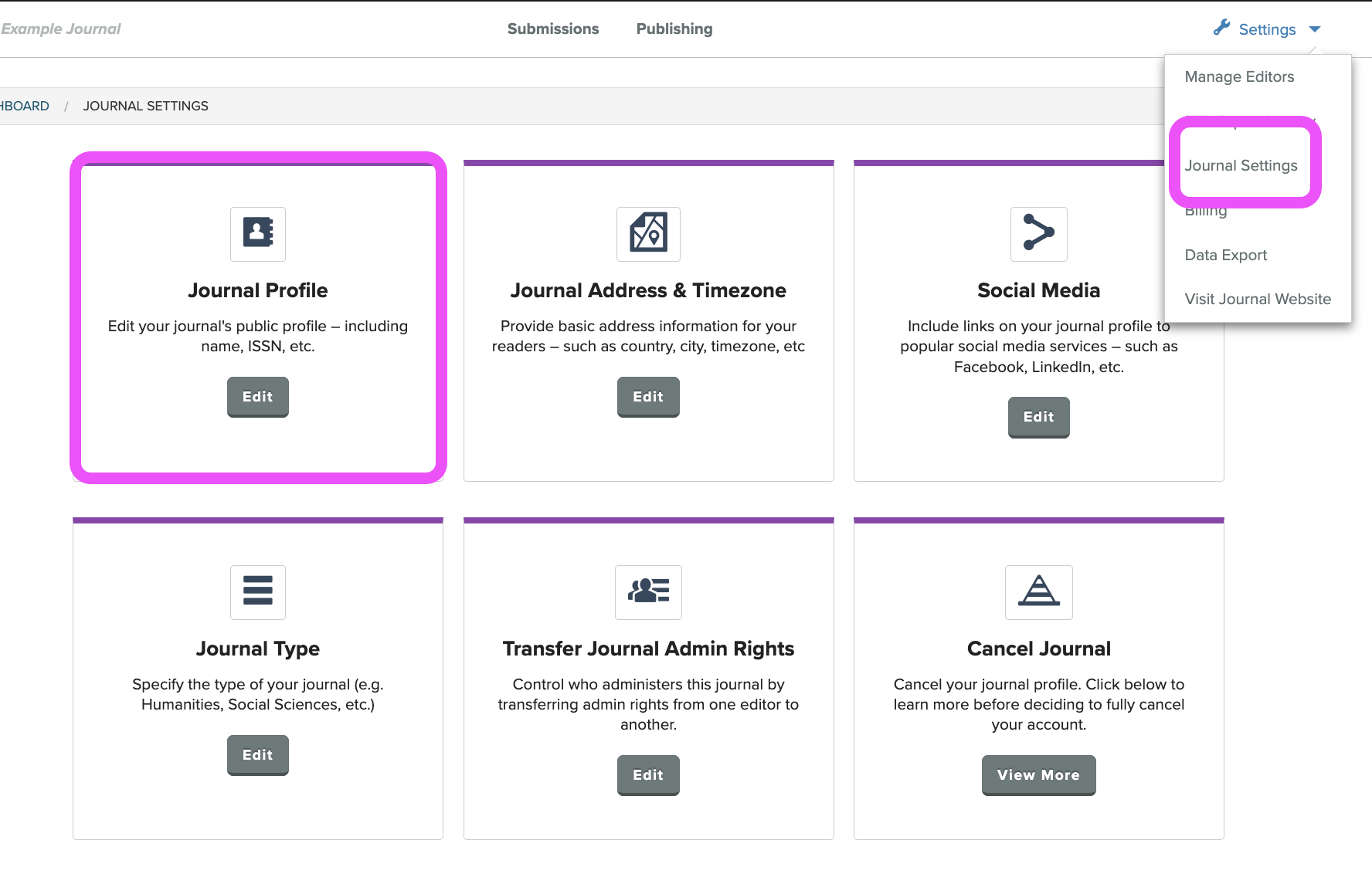
- Finish creating your journal.
- Click Finish.
- Congratulations! You should now see a screen confirming that you've successfully created your journal account. You'll also be sent a confirmation email.
- The confirmation certificate and email both explain that we will be be in touch by email very soon to confirm that you are an authorized administrator for this journal. During this process your journal will be temporarily hidden from our public journal list.
- The confirmation certificate also includes a link to the page where you can get started managing your journal.
Account Activation
Once you've created the journal account, there are a few more steps that you need to take before the journal can be approved.
Step One : The journal will need to have the following items completed
Please note : The following steps can only be performed by the journal administrator
1. Upload a cover image
Navigate to the Journal's Journal Profile in the Journal Settings and scroll down to the 'Journal Logo' field


2. Complete the For Authors page
3. Complete the Editorial Board page
Follow the steps below to update your journal profile information (Home, For Authors, Editorial Board)
- The admin editor will go to
My Journals>Settings>Visit Journal Website - Click on the page that you would like to edit (For Authors or Editorial Board)
- Click
edit pagein the grey toolbar on the left to edit - Click into the text filed to begin editing the page
- Click
Saveto update the page

Step Two : The journal's billing must be configured
From your journal dashboard, you can set up billing by going to Settings and then Billing to subscribe and choose how the journal wants to pay. Please use this help doc to learn more about your options when it comes to billing : Billing on Scholastica

Step Three : Confirm your account with a member of our team
If you've already been working with us to create your journal account, that's great! Just email your contact (probably Katie!) to let her know and we'll walk you through the next steps.
If you haven't talked to our team yet, be sure to check your inbox for an email from us! We take pride in being able to provide journals a low cost solution for peer review management, publishing and typesetting services and we work hard to protect our authors from exploitative or predatory journals. Prior to approval, we speak with each journal account holder who applies to use Scholastica for manuscript management to confirm that they are legitimate. We also want to make sure that we're a good fit for your needs so we ask some basic questions to get to know your goals and workflow needs.
Learn more about managing your journal account here : Editor Guide
Have questions before you get started?
One of the best ways to get answers to your questions is to sign up for a demo (sign up here)! One of our team members can walk you through our application and discuss if Scholastica is a compatible solution for your journal.
You can also contact us at support and we'll be happy to connect you with the best person to talk with.